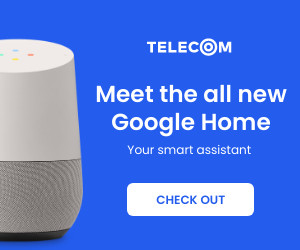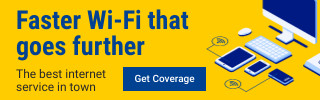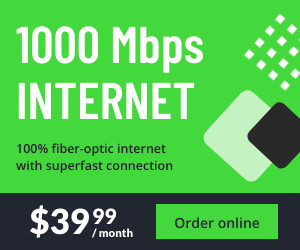The new iPhone 5 and its Apple OS 6 platform was introduced Sept. 12, 2012 by the Apple Corporation. A question that many Ford vehicle owners is… “How well will the new iPhone work with the Sync hands-free phone system and the MyFord Touch system?” Preliminary reports say the new “relationship” will go off without a hitch.
Last year, when the iPhone 4S was introduced, it required a few adaptations for Ford Sync users, but once those issues were addressed it became the start of a beautiful relationship. Siri, the iPhone’s witty voice-activated assistant, could work well with Ford Sync’s “Samantha.” One reason for this great relationship is that Nuance, the developer of the voice recognition software had actually created the voice interface for both Apple’s iPhone and Ford’s Sync.
Apple Store representatives have said the new iPhone 5 and the Apple OS 6 will present no connection glitches with a hands-free device such as Ford’s Sync or MyFord Touch.
The new iPhone 5 is thinner, lighter and has a larger screen than the iPhone 4S. Improvements in iPhone 5 allow it to access the LTE cellphone network (available in select markets) to allow better connections. This new mobile communication standard is a latest progression from the 3G to the 4G networks. The goal is to keep expanding the speed and the bandwidth that cell phones use. This should mean better signal strength, faster connections and clearer connections.
The iPhone 5 also has an A6 chip which will allow much faster processing of Apps. Apple reports it’s twice as fast as the current iPhone 4S. Another cool upgrade is the switch from the 30-pin connector (to USB) for recharging and connecting to iTunes on your computer or laptop. The new iPhone uses a smaller, 8-pin connector and Apple will have conversion connectors so you can still use your old Apple cords.
One noticeable difference is that Apple is dropping the use of Google Maps on the new iPhone 5. The new Apple system will allow you to use the App or Siri to show you maps and even 3-D photo imagery to show you where you want to go. It will also provide voice turn-by-turn directions. This means when using your new iPhone 5 with your Ford Sync system, you will want to push and hold the “Home” button on the face of your phone to access Siri. You will hear her voice come over the vehicle’s sound system. You can speak to her to ask for directions (or whatever). Siri will tell you the instructions and ask questions as needed. Just push and hold the “Phone” icon on the steering wheel (or center console) to finish your session with Siri.
One thing to note for all iPhone users that are upgrading to the new iPhone 5 is to follow these steps:
First, be sure to back up all of your phone data through iTunes.
Next up: delete your old iPhone device from the vehicle.
Then: go to the Phone Menu on your vehicle. Use the tuning knob or touch screen to go to Bluetooth Devices. Delete the old iPhone from the list of devices. Then go to the new iPhone 5 and go to the Settings App. Then go to the General touch bar, tap it, go to Bluetooth bar and touch it. Go to your vehicle and tell it to “Add Bluetooth Device.” Push OK to begin pairing and the Ford system will generate a random 6-digit PIN. Go back to your iPhone 5 and touch the bar that shows the text “Sync – not paired.” A second smaller screen will appear, and this is where you enter the 6-digit PIN number. Then tap the “Pair” button. The iPhone 5 and the Sync system will begin the final process of connection. Sync will ask a few more questions, such as “Set a Primary Phone?” Reply with an OK. When Sync asks, “Download Phone Book,” then push the OK button, and then OK again. It will take a few moments for the Sync system to scroll through all of your Phone Contacts. Once finished, it will show on the console screen “Download Complete.” If the console screen then shows “Phone Redial” then push the “Phone” icon on the steering wheel for about five seconds. It will clear the console screen and return you to your entertainment functions on your vehicle.
See the Apple website for more information.